How to install Secure Privacy with Google Tag Manager (GTM)
Websites using Google Tag Manager (GTM) can easily deploy Secure Privacy by following these step-by-step instructions.
Websites using Google Tag Manager (GTM) can easily deploy Secure Privacy by following these step-by-step instructions.
We assume that you have already created a GTM account, created a website container in GTM and added the GTM container snippet to your website as required: https://support.google.com/tagmanager/answer/6103696
Implementing Secure Privacy in GTM
1. In your GTM container create a new tag by clicking Tags > New > Custom HTML Tag.
2. In the “HTML” field, insert the script tag from your installation page.
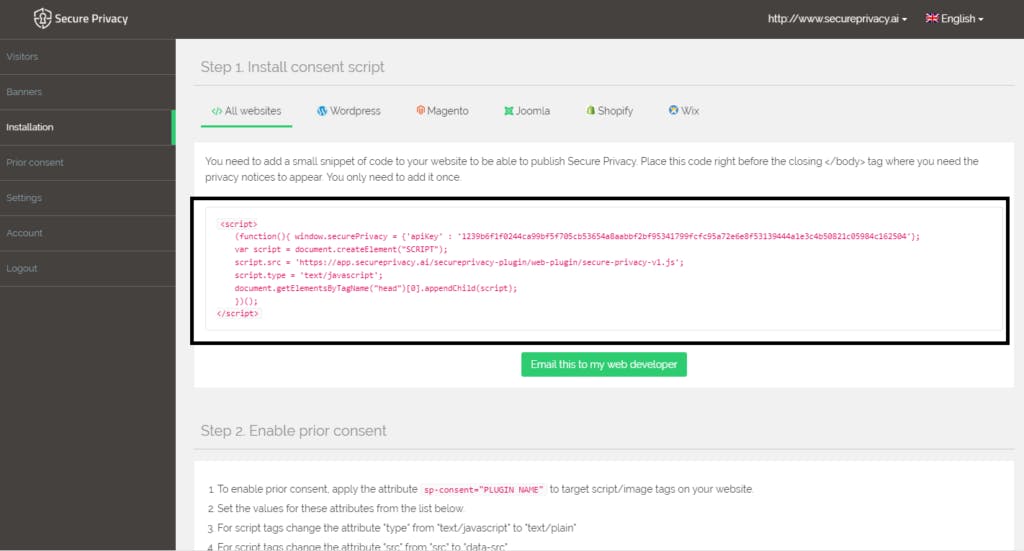
3. Choose “All pages” as a trigger and apply a name to your tag at the top of the configuration page, e.g. “Secure Privacy Script”. Click “Save” to create the tag. This is what your tag configuration should look like (except for the value of the API key):
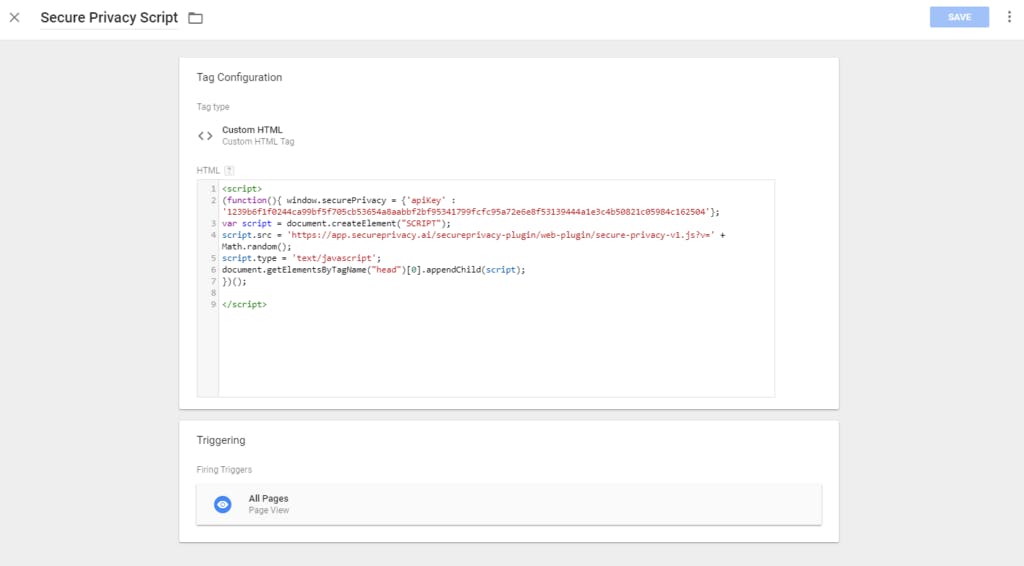
4. Finally, click “Publish” to push your changes live to your site.
The consent banner is now active on your website.
Other Tutorials
- JavaScript block third party cookies
- Install Secure Privacy with Adobe Dynamic Tag Manager
- How to install Secure Privacy on Joomla
- Google’s Consent Mode API and Secure Privacy
- How to install Secure Privacy on Wix
- How to install Secure Privacy on SquareSpace
- How to install Secure Privacy on Shopify
- How to integrate Secure Privacy with Hubspot
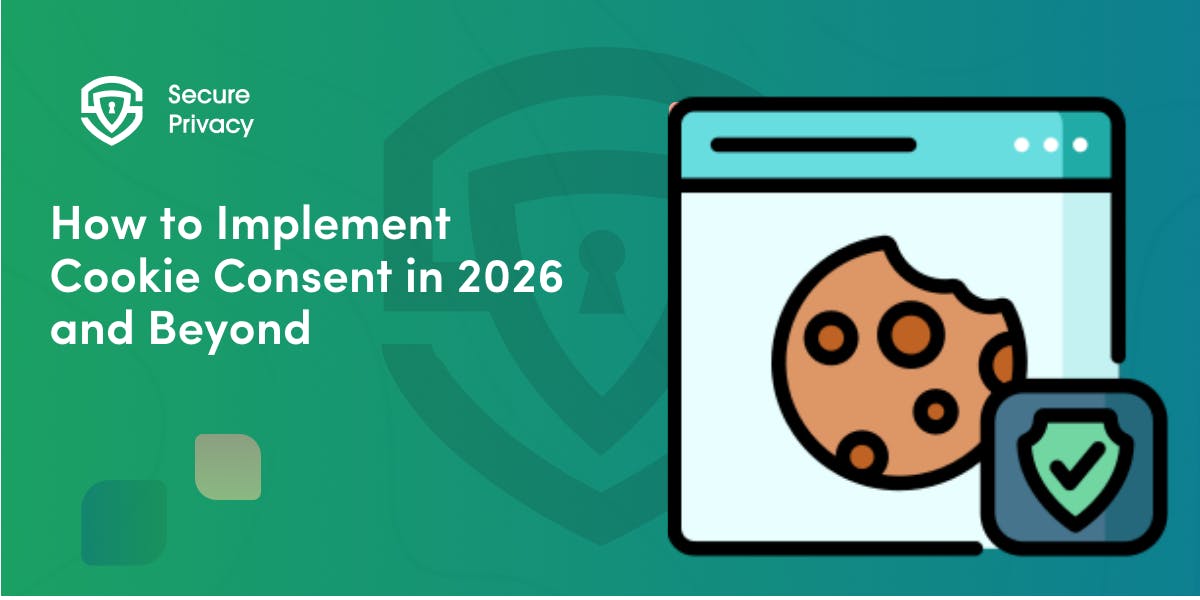
How to Implement Cookie Consent in 2026 and Beyond: A Step-by-Step Compliance Guide
Cookie consent implementation has reached a critical enforcement phase in 2026. Are you ready?
- Legal & News
- Data Protection
- GDPR
- CCPA
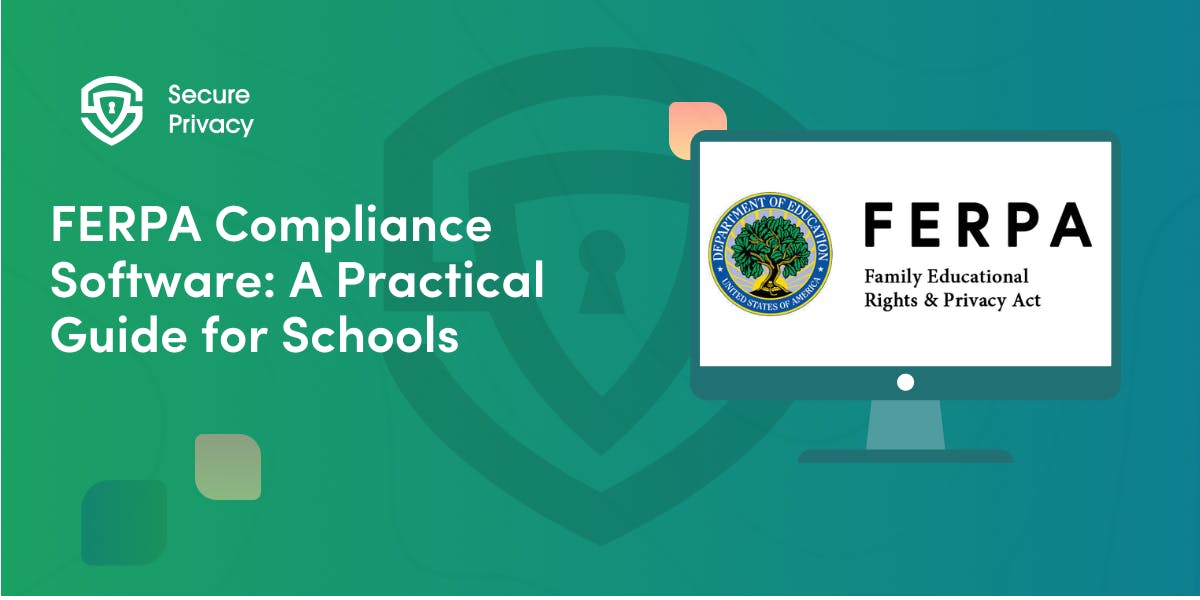
FERPA Compliance Software: A Practical Guide for Schools
Your school district manages 200+ educational technology applications. Teachers store grades in learning management systems. Counselors maintain sensitive records in specialized platforms. Administrators access student information across multiple databases. Each system creates potential FERPA violations — and the December 2024 PowerSchool breach affecting 62 million students demonstrates that even major vendors remain vulnerable.
- Legal & News
- Data Protection
- Privacy Governance
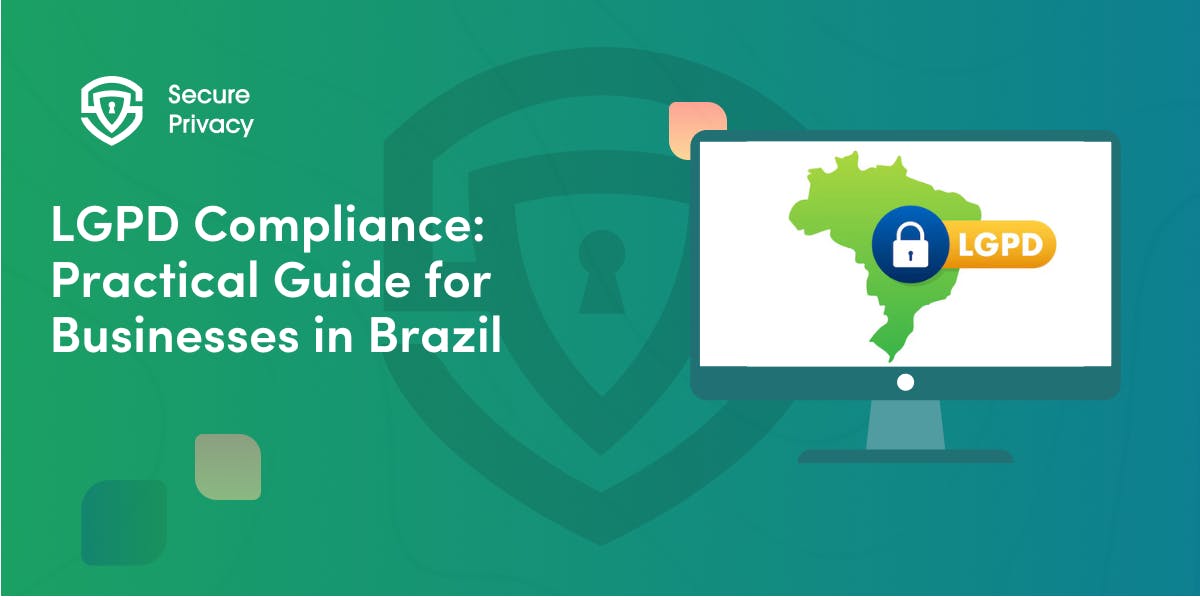
LGPD Compliance: Practical Guide for Businesses in Brazil (2026-ready)
Your company processes personal data from Brazilian customers. Marketing collects email addresses. Sales accesses prospect information. Operations stores transaction records. Each activity creates potential liability under Brazil's comprehensive privacy law — and the Autoridade Nacional de Proteção de Dados (ANPD) has dramatically escalated enforcement since 2023.
- Legal & News
- Data Protection
