How to install Secure Privacy on Wix
This guide explains you how to install Secure Privacy on Wix
1. Click here to go to your WIX dashboard.
2. Click Manage Website in the side.
3. Go to the Tracking & Analytics section of Site Manager.
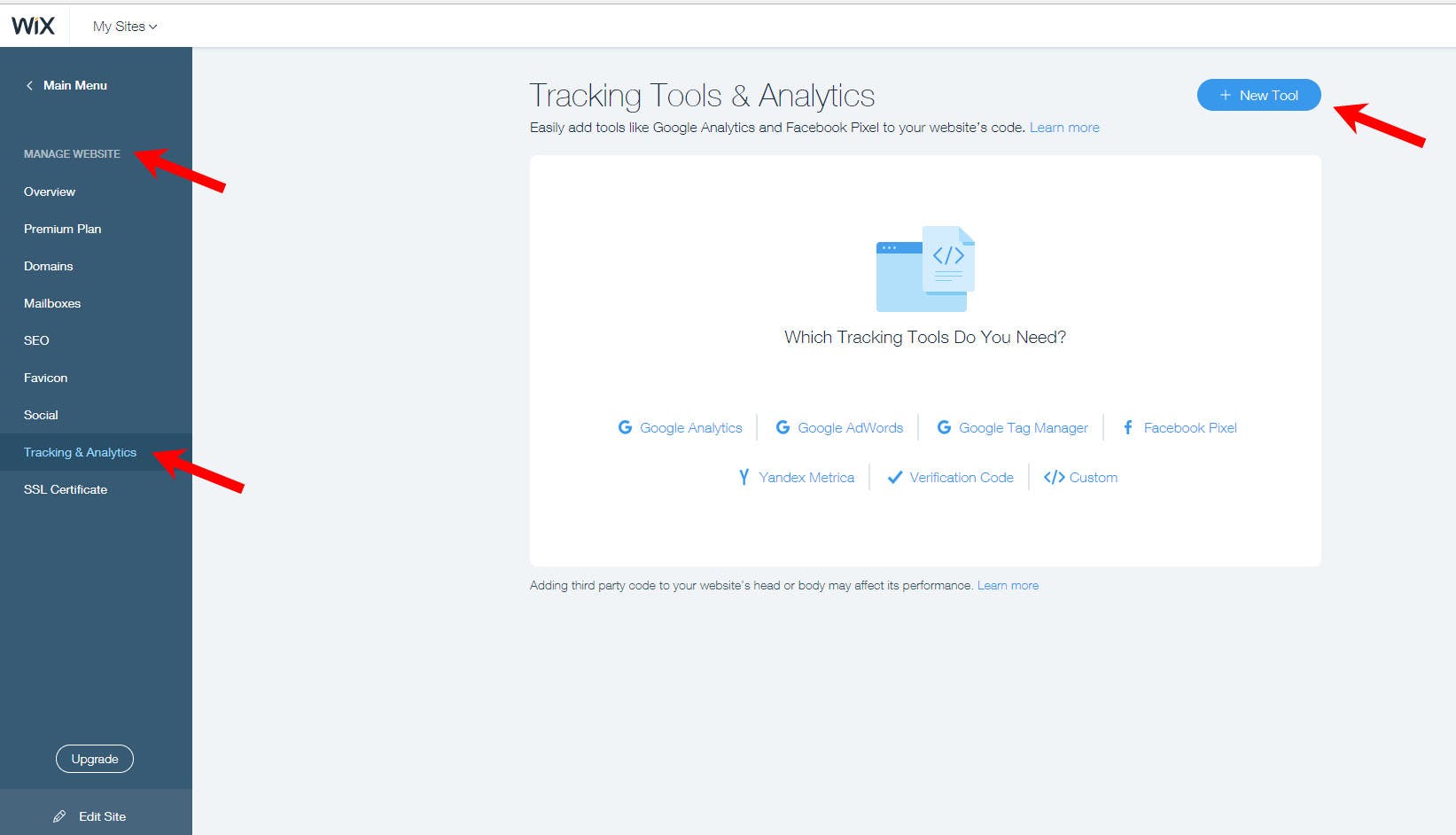
4. Click + New Tool and select Custom from the dropdown.
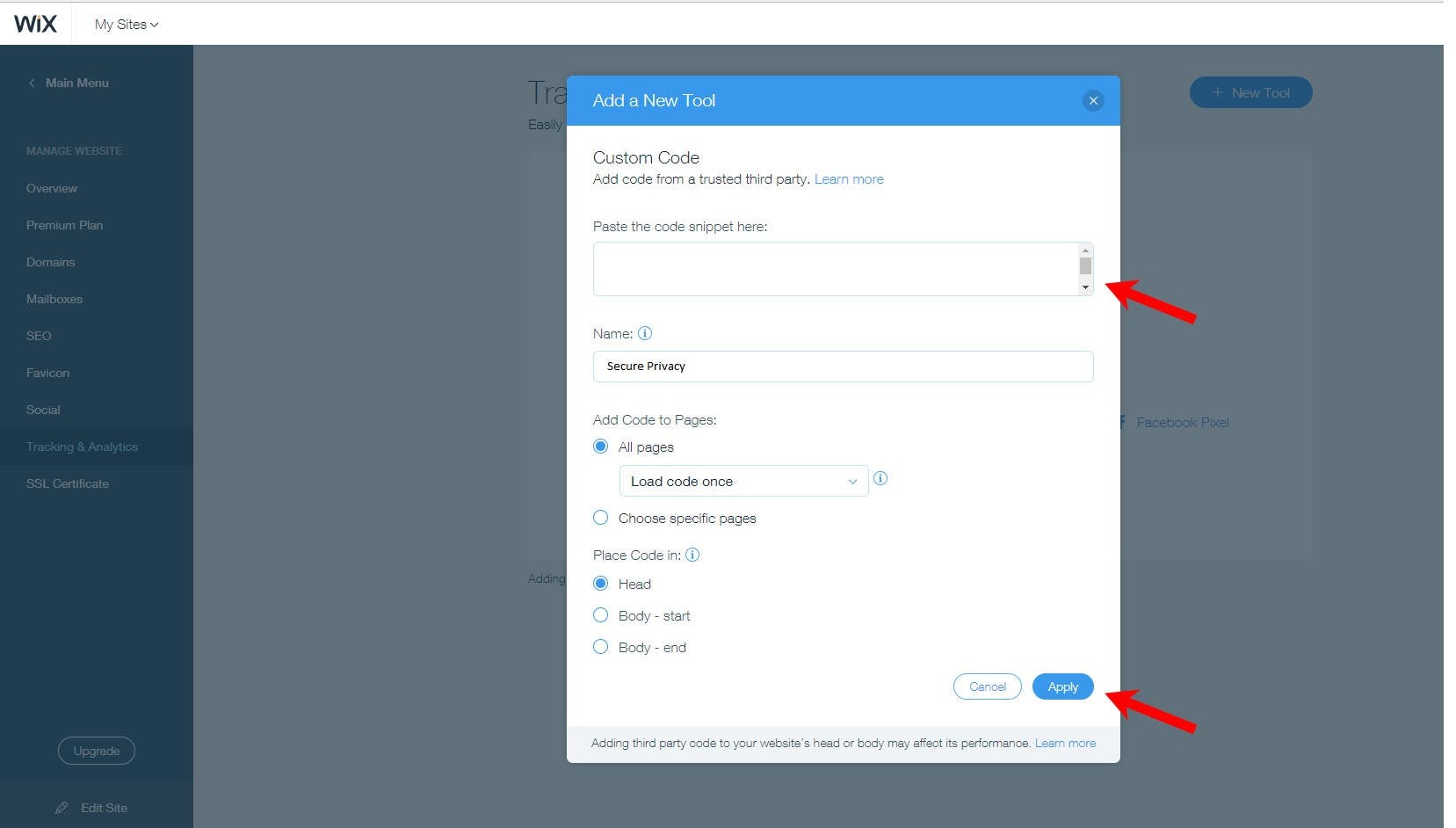
5. Enter your secure privacy code into the custom code.
6. Select the relevant domain.
Note: This option will appear only if you have multiple domains.
7. Enter the name of the custom code (Secure Privacy).
8. Add Code to Pages: Select All pages > Load code on each new page to add your code.
9. Place Code in Select > Head
Read about Cookie Compliance and Privacy Policy on Wix.
Other articles that might interest you:
How to install Secure Privacy on Shopify
How to install Secure Privacy with Google Tag Manager (GTM)
How to integrate Secure Privacy with Hubspot
How to install Secure Privacy on Joomla
How to install Secure Privacy with Google Tag Manager (GTM)
How to install Secure Privacy on SquareSpace
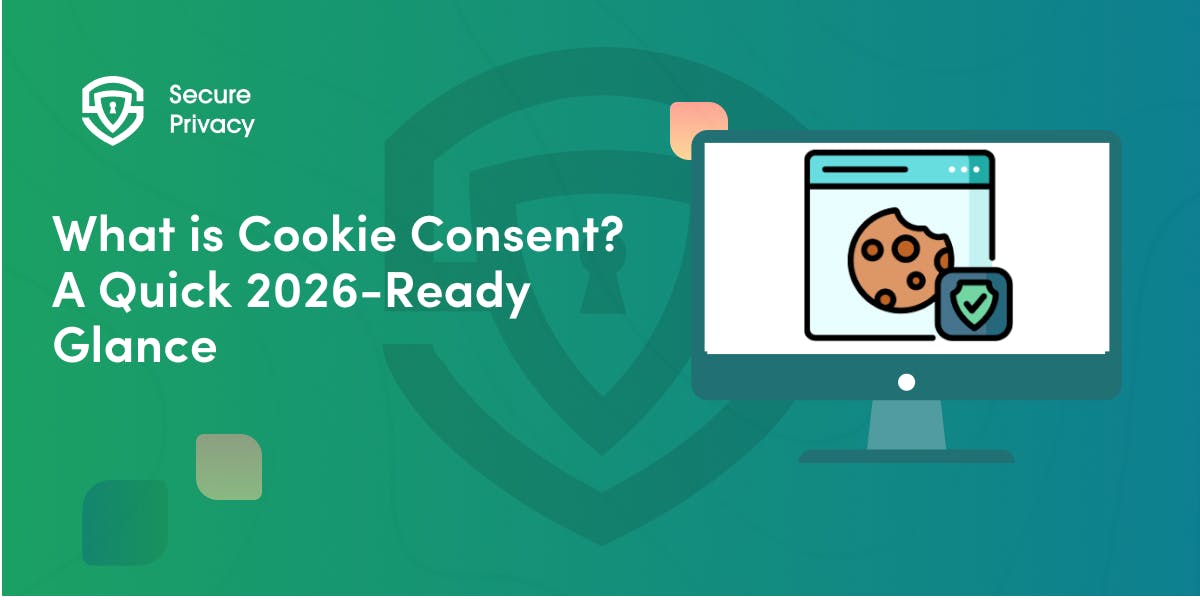
What is Cookie Consent? A Quick 2026-Ready Glance
Your website loads. Cookies track users. But without proper cookie consent, you're violating GDPR — risking fines up to €20 million or 4% of global revenue. Cookie consent is the legally required mechanism by which websites obtain explicit user approval before deploying non-essential tracking technologies. This requirement stems from GDPR Article 4(11) and the ePrivacy Directive, mandating that consent must be freely given, specific, informed, and unambiguous.
- Legal & News
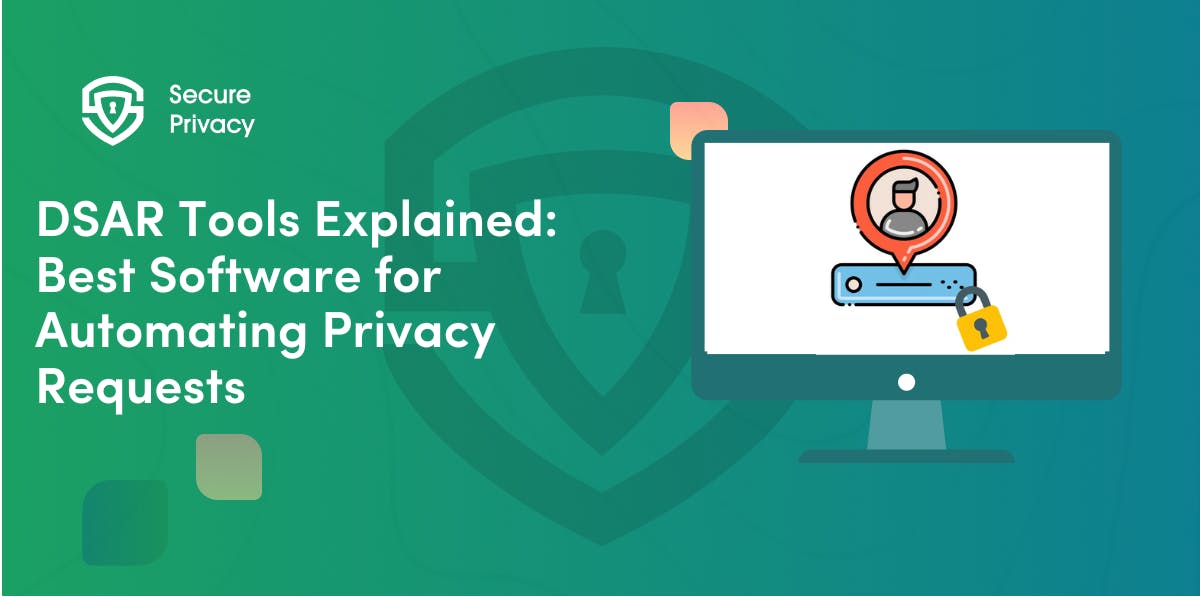
DSAR Tools Explained: Best Software for Automating Privacy Requests
You're drowning in data subject access requests. Manual searches through dozens of systems miss regulatory deadlines and expose organizations to fines starting at $2,500 per violation. The solution? DSAR tools — purpose-built software that automates the entire process of responding to data subject access requests, from intake to delivery.
- Legal & News
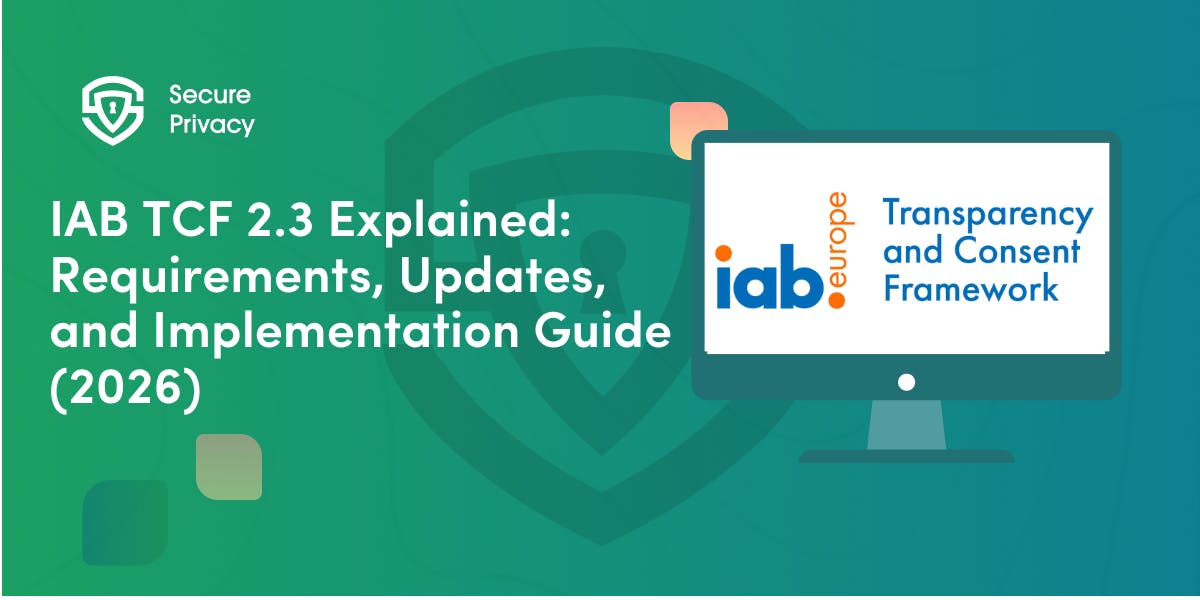
IAB TCF 2.3 Explained: Requirements, Updates, and Implementation Guide (2026)
Your ad revenue dropped 40% overnight. Google stopped bidding on your inventory. Your DSP partners flagged your traffic as non-compliant. The culprit? An outdated TCF 2.2 consent string after the February 2026 enforcement deadline.
- Legal & News
- Cookie Consent
