How to modify CSS of your cookie banner
Secure Privacy provides full customization options for the cookie banners.
Secure Privacy provides full customization for the cookie banners. You can do it easily by going to your Banners > Settings. However, if you want to modify the CSS inside your cookie banner, then you can do this by following these simple steps.
1. Navigate to Banners > Cookie Banner > Add custom CSS.
2. Paste your CSS inside the CSS box provided.
3. If you want to replace the CSS completely then click on the Replace Default CSS option.
4. Click on Save
5. Once done the CSS will be applied to your cookie banner.
NOTES:
1. If you want to change only a few properties of the existing CSS, then don't check the Replace Default CSS option. This option should be only used when you are using a completely new CSS for a cookie banner.
2. You can also import new external stylesheets and fonts using "@import" inside the textbox.
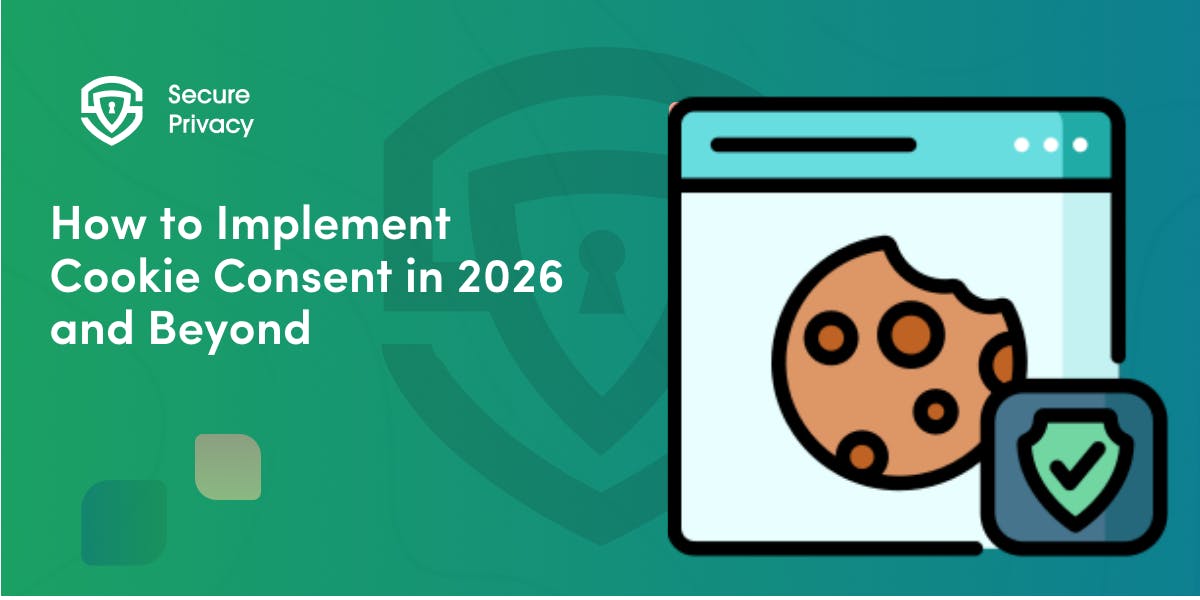
How to Implement Cookie Consent in 2026 and Beyond: A Step-by-Step Compliance Guide
Cookie consent implementation has reached a critical enforcement phase in 2026. Are you ready?
- Legal & News
- Data Protection
- GDPR
- CCPA
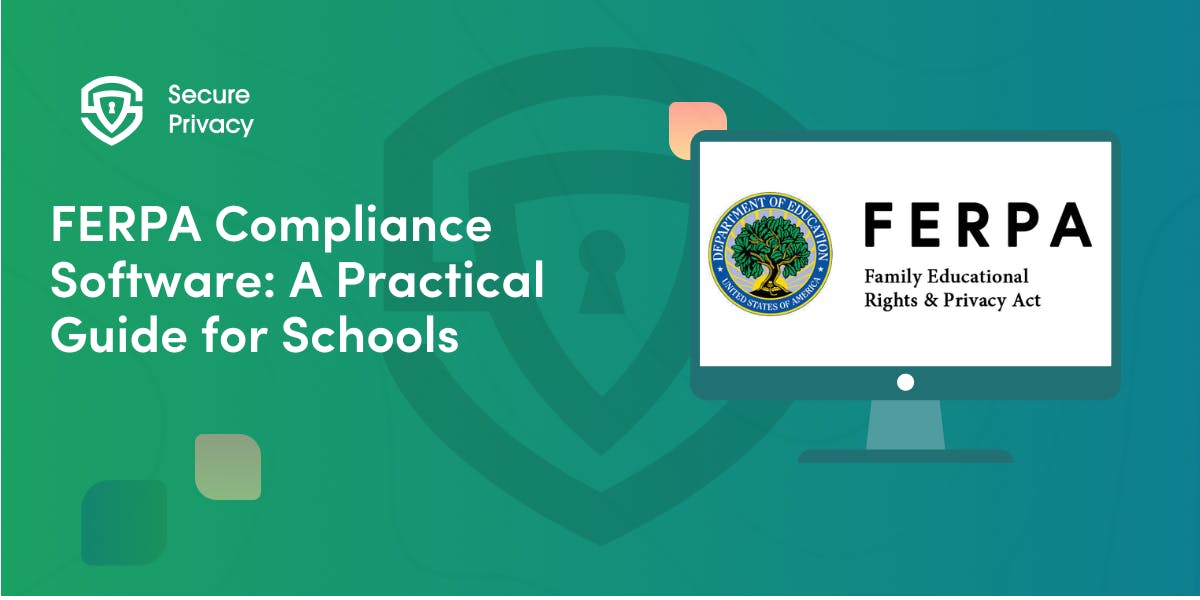
FERPA Compliance Software: A Practical Guide for Schools
Your school district manages 200+ educational technology applications. Teachers store grades in learning management systems. Counselors maintain sensitive records in specialized platforms. Administrators access student information across multiple databases. Each system creates potential FERPA violations — and the December 2024 PowerSchool breach affecting 62 million students demonstrates that even major vendors remain vulnerable.
- Legal & News
- Data Protection
- Privacy Governance
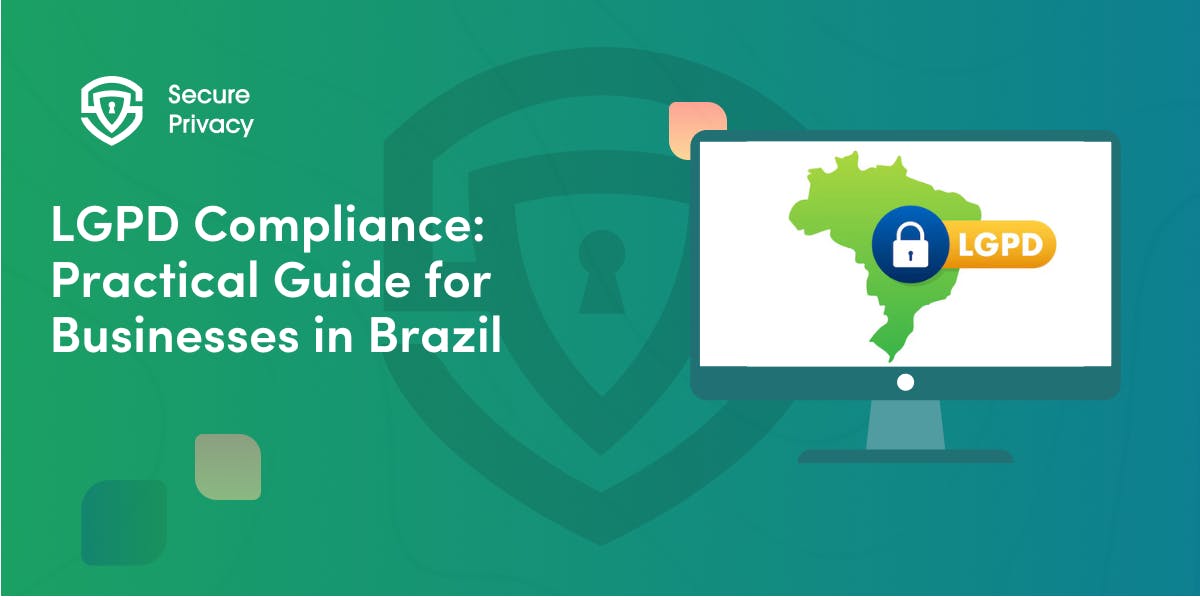
LGPD Compliance: Practical Guide for Businesses in Brazil (2026-ready)
Your company processes personal data from Brazilian customers. Marketing collects email addresses. Sales accesses prospect information. Operations stores transaction records. Each activity creates potential liability under Brazil's comprehensive privacy law — and the Autoridade Nacional de Proteção de Dados (ANPD) has dramatically escalated enforcement since 2023.
- Legal & News
- Data Protection
