How to add a Privacy Policy button on a website
Add a Privacy Policy button to a website, e.g. in the footer. This guide explains you how to add this with Secure Privacy.
With a Secure Privacy cookie and privacy policy generator you can add a privacy button on your website.
The image below shows an example of how it can look to have a privacy button on your website.
The screenshot is from our own website and the privacy button is located in the footer.
Note: This instruction assumes that you have already installed Secure Privacy on your website.
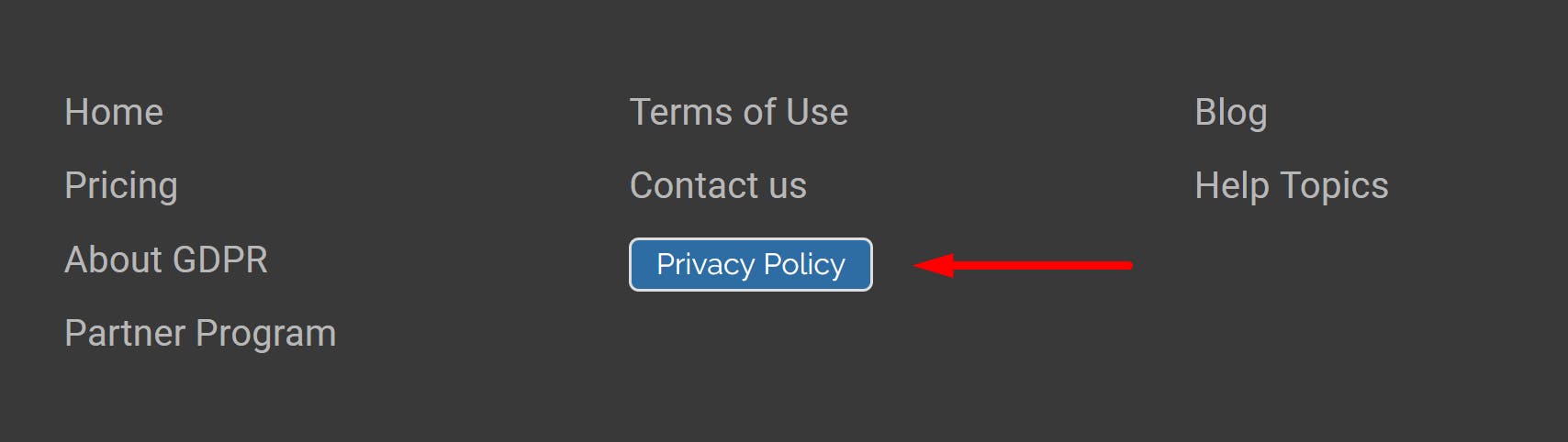
Follow the following steps to add a privacy button to your website:
1. Go to your account > Privacy Policy > Use on Website > Embedding code.
2. Select the background color that you prefer for your privacy button.
3. Copy the code.
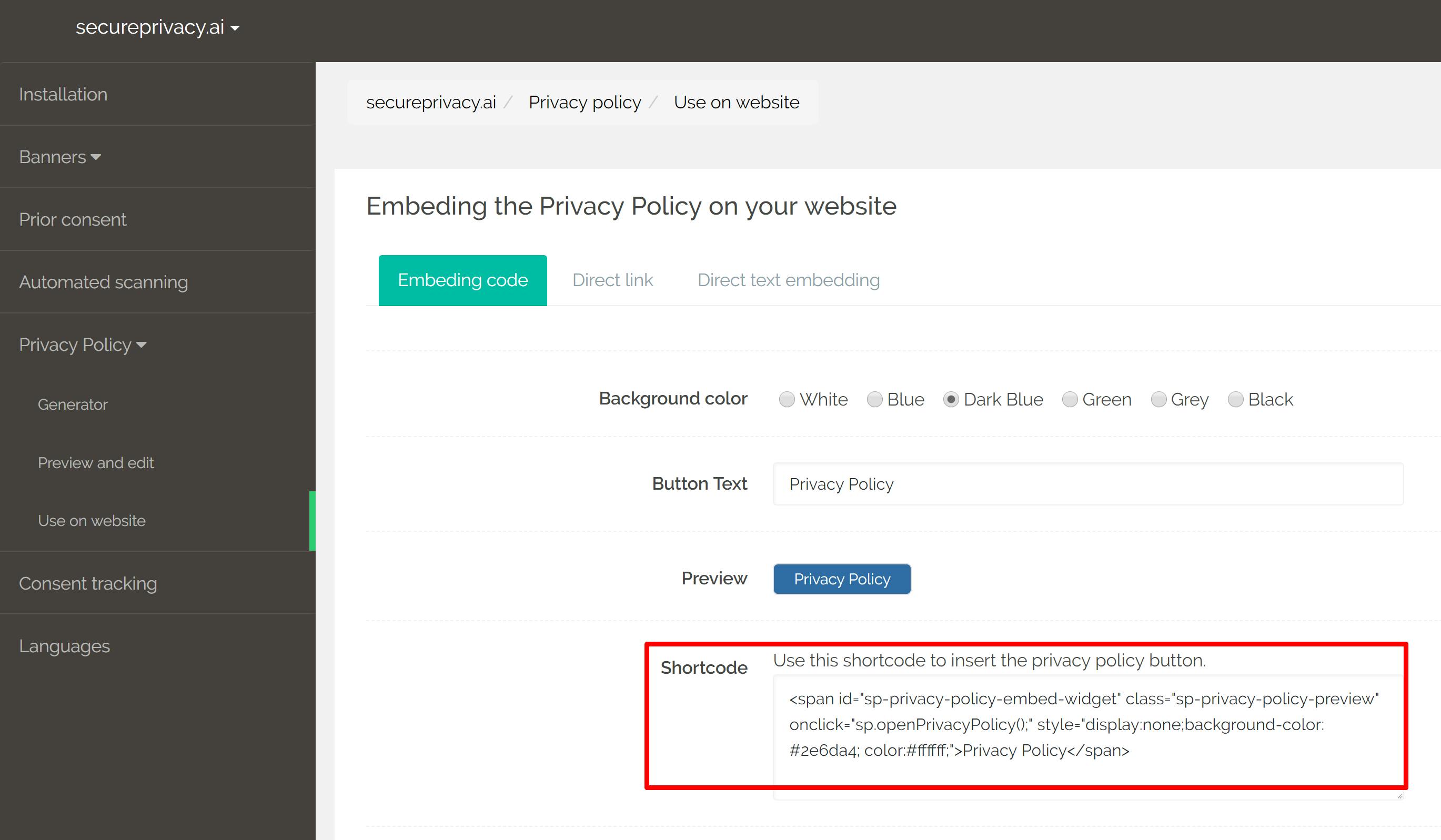
4. Open your web page in any HTML editor.
5. Paste the HTML code anywhere inside the body section of your HTML page.
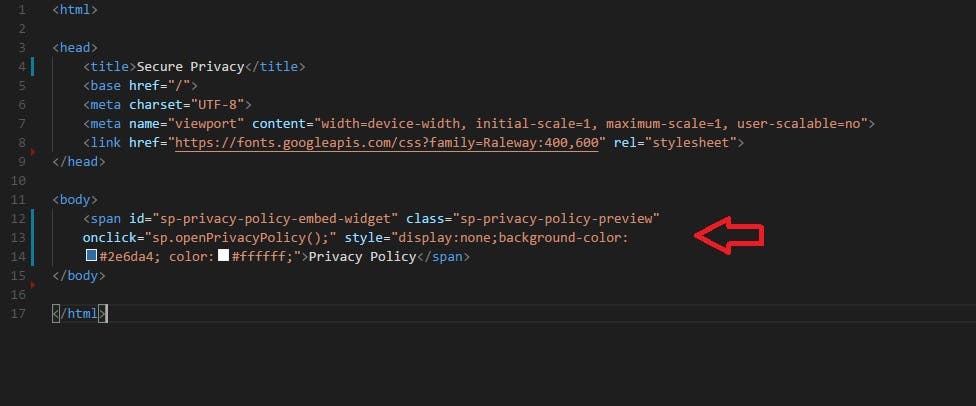
6. Save your page and your Privacy button will start appearing.
You might also be interested in this article:
- How to Be GDPR Compliant with Google Analytics
- See more on the requiresments for CCPA Privacy Policy
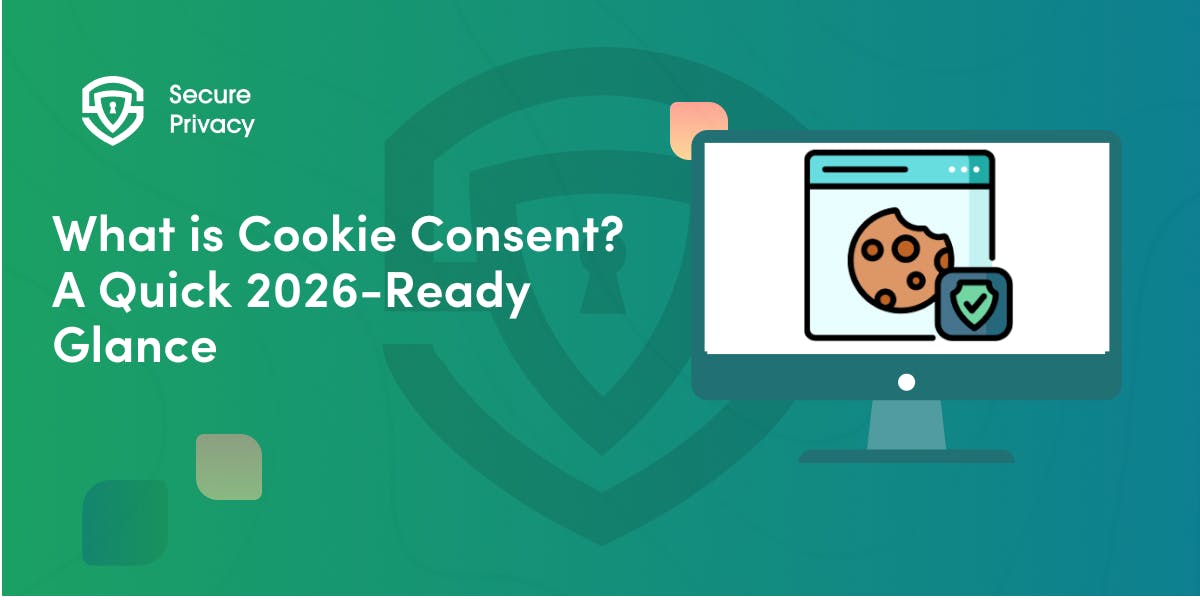
What is Cookie Consent? A Quick 2026-Ready Glance
Your website loads. Cookies track users. But without proper cookie consent, you're violating GDPR — risking fines up to €20 million or 4% of global revenue. Cookie consent is the legally required mechanism by which websites obtain explicit user approval before deploying non-essential tracking technologies. This requirement stems from GDPR Article 4(11) and the ePrivacy Directive, mandating that consent must be freely given, specific, informed, and unambiguous.
- Legal & News
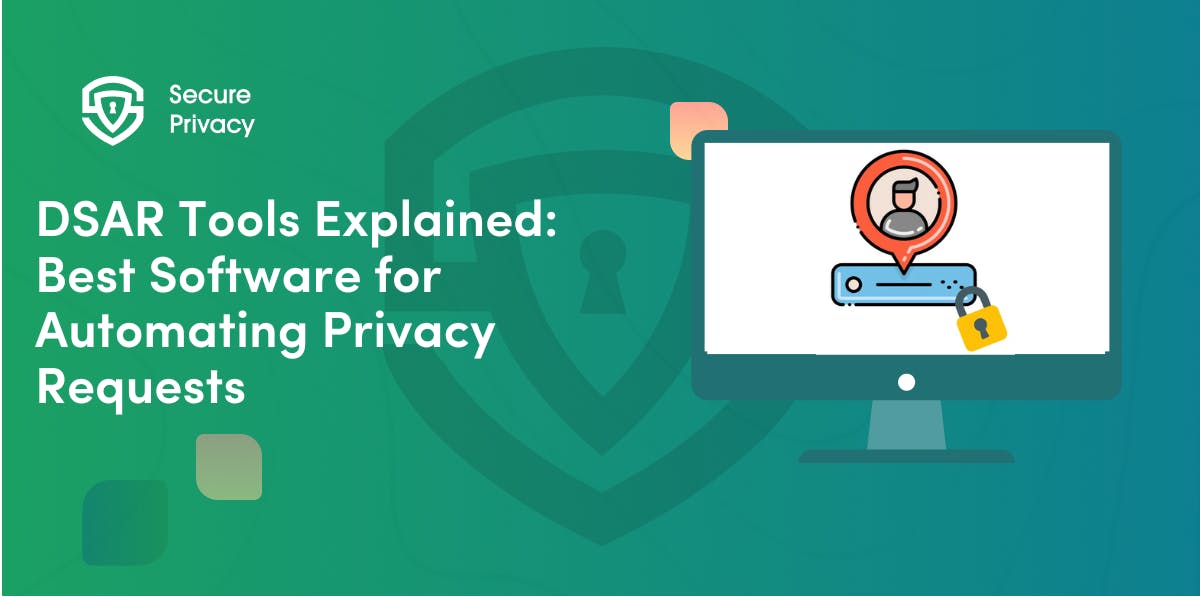
DSAR Tools Explained: Best Software for Automating Privacy Requests
You're drowning in data subject access requests. Manual searches through dozens of systems miss regulatory deadlines and expose organizations to fines starting at $2,500 per violation. The solution? DSAR tools — purpose-built software that automates the entire process of responding to data subject access requests, from intake to delivery.
- Legal & News
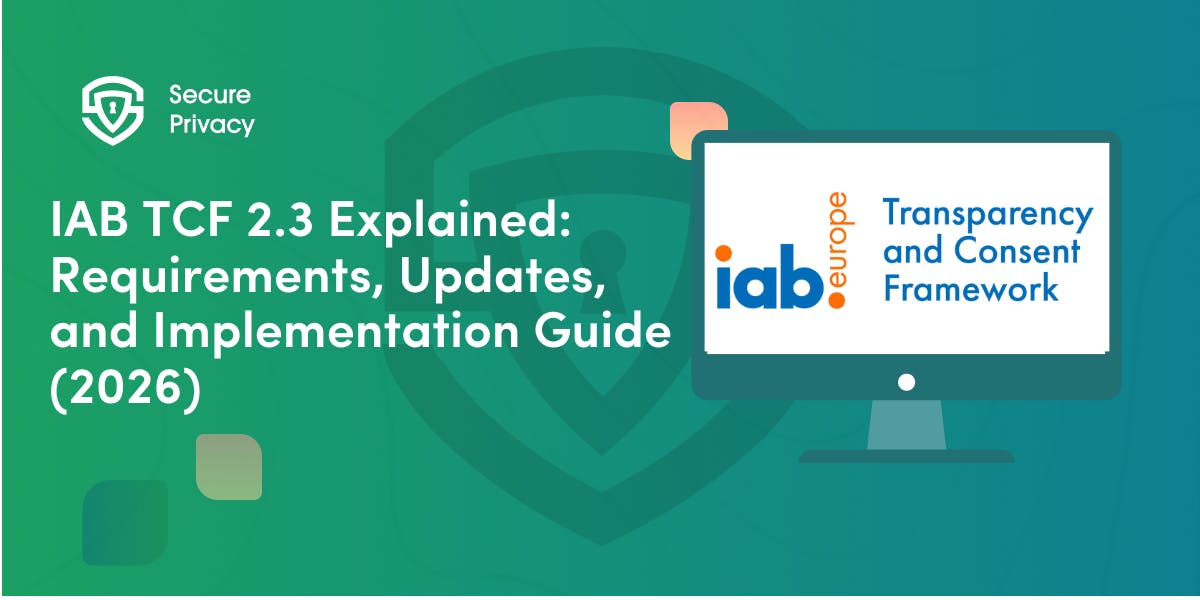
IAB TCF 2.3 Explained: Requirements, Updates, and Implementation Guide (2026)
Your ad revenue dropped 40% overnight. Google stopped bidding on your inventory. Your DSP partners flagged your traffic as non-compliant. The culprit? An outdated TCF 2.2 consent string after the February 2026 enforcement deadline.
- Legal & News
- Cookie Consent
